Before starting to use Ignia Framework it is necessary to activate the product. For this you must request a license for use.
Ignia Framework uses the same license method as GeneXus. The license can be installed locally or on a GeneXus license server (Protection Server).
To activate the license you must have previously installed Ignia Framework and then you must execute the file GxLMgr.exe (GeneXus License Manager) within the installation directory of GeneXus.
Within the list of products displayed in the License Manager select Ignia Framework, and click on the Authorize button. There, select the Request Licenses option and click Next.
In the next step you can generate the license request online (recommended option) or through a file (.gxa). If you prefer the license application through a file, it must be sent to claves@igniaframework.com indicating the company or company that acquired the license.
When you receive the password in the mail you must again enter the License Manager of the version in which you have installed Ignia, and from there, as shown in the image of step two, click on Authorize. And click on the Enter License option and push Next.
For the next step, click on the Authorize from File option:
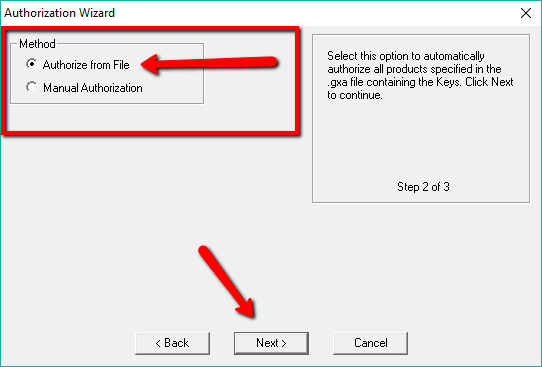
Push Next and select Ignia Framework and then select the file IgniaFrameworkKeys_{NúmeroDeSolicitud}.gxa sent by email. Then Confirm.
Ready! You can start to enjoy Ignia Framework.
Remember that if you have any problem, you can report directly from the Issue Tracking option or by email to soporte@igniaframework.com