Description of Control
It allows to incorporate a floating menu of the Material Desing style in our web projects.
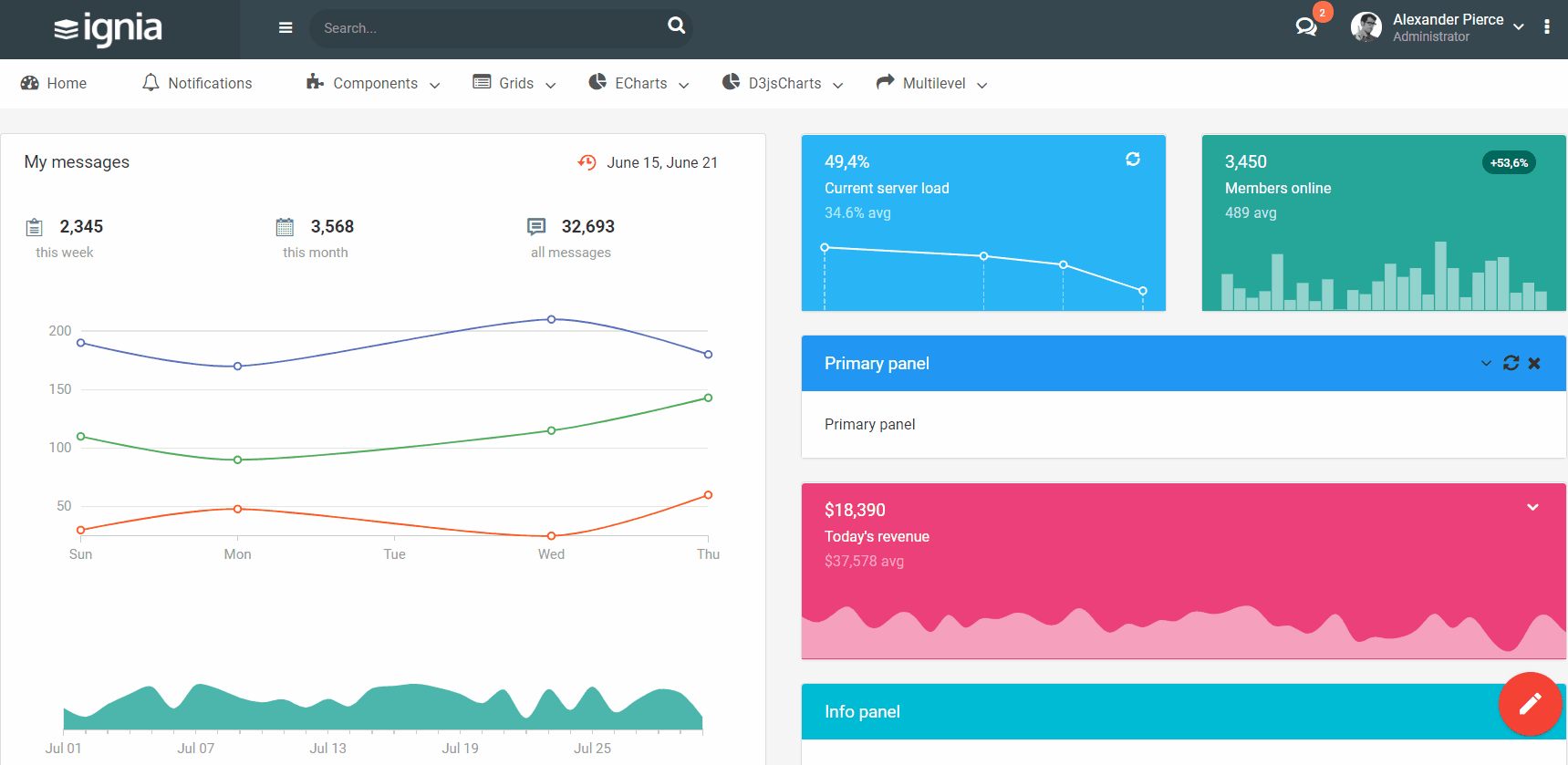
Compatibility
Web
Using the control
It can be used both in a Web Panel (most common use) and in the Master Page, depending on whether the menu options are relative to the context or global for the application.
An SDT of type FloatingActionsData (imported when the User Control is first dragged into the form) must be loaded in the Start event and the said SDT must be associated with the "Menu Data" property of the control.
Each element of the SDT / Control has:
- Name: Allows you to identify the menu item when clicking.
- Icon: The icon to be displayed in the menu item is indicated. Based on the Material Icons project: https://material.io/icons Simply indicate the name, as it can be found on the website.
- URL: When you click on the item you want to be redirected to another URL (it can be null).
- BackgroundColor: Icon color. Example:"#F44336.
Events
OnClick event
This event is triggered every time the selected action is clicked. In this event you can know the selected Item according to the value of the variable of type "SDTFloatingAction.SDTFloatingActionItem" set in the property "Selected Item". In particular, the member of the variable that represents the name of the selected action (name).
Event FloatingActions1.OnClick
msg(&FloatingActionsSelectedItem.name + ' option clicked')
EndEvent
Example of use
A DataProvider for loading the Menu and a Web Panel called "FloatingAction" is available.