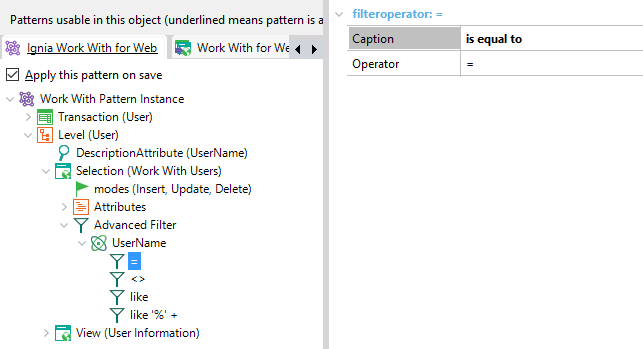The filters allow us to access the information presented in the WW much more quickly and efficiently. In the case of the Ignia Framework, there are two types of Basic and Advanced filters.
Basic Filters
The basic filters are defined in the instance of the pattern in the same way that they are defined in the GeneXus WW, in this case what changes is the generated code that is presented with a more attractive design.
By default in the instance this type of filters do not appear, if the user wishes to add them, he can do it by right clicking on the Selection node and in the Add option, click on the Filter element.
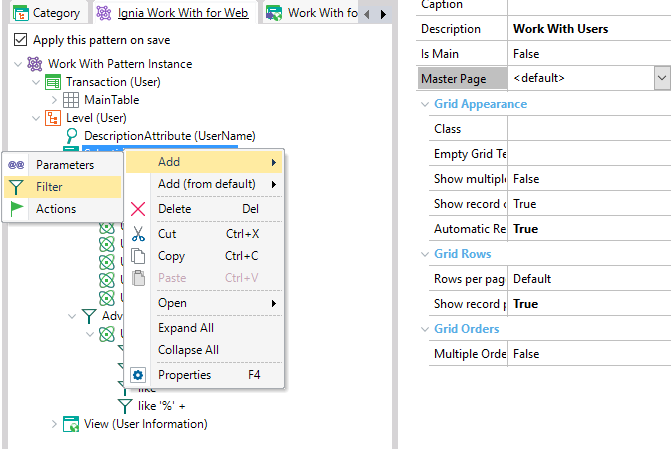
After adding the Basic Filters, the Filter node with the Attributes and Conditions nodes is presented under the Selection node.
- Attributes: are the attributes and variables that are going to be added as filters.
- Conditions: are the conditions related to the attributes or variables to be used in the filters.
To add the attributes and conditions, proceed similar to how it is done in the GeneXus pattern. In the same way, the existing properties for these nodes are similar to the existing ones.
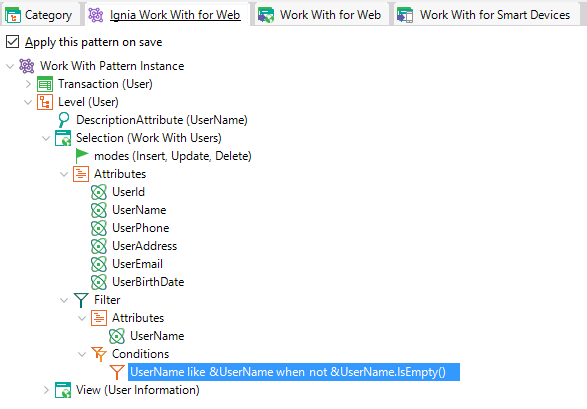
Once the filters configured in the instance are generated, the following design is presented:
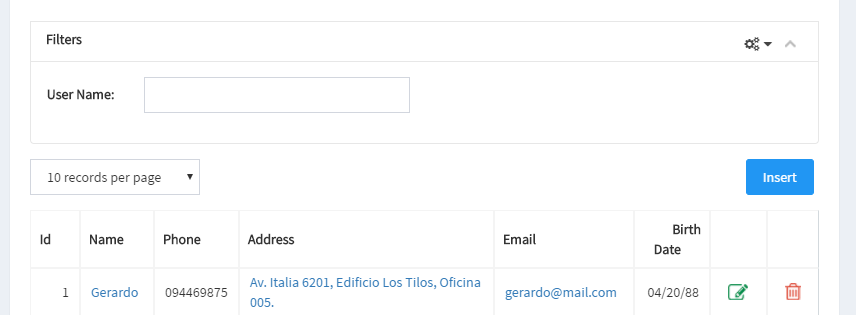
The filters are inside a collapsible panel which allows the user to hide them if desired. In the upper right part of the panel there is a functionality to erase the applied filters.
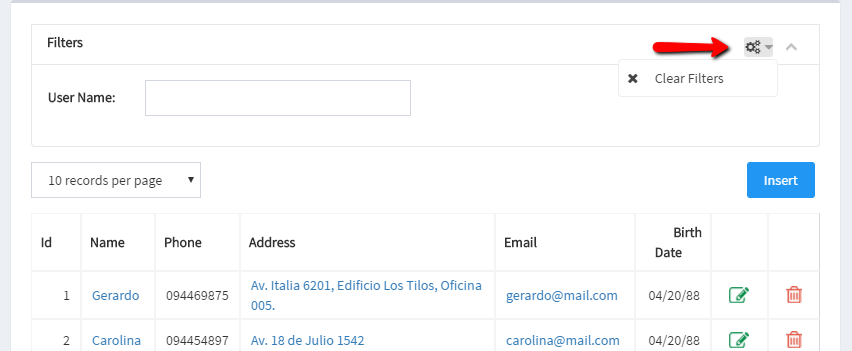
Advanced filters
The Advanced Filters allow to define several combinations of filters at the same time, adding power to the pattern when searching on a grid. By default in the pattern instance the advanced filters are already applied, there is always an initial filter that includes the attribute that is used as a description in the transaction.
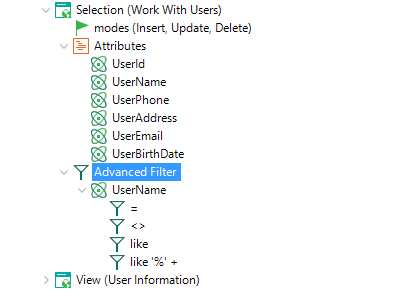
The Advanced Filters allow you to define a node type as a child, which in this case are the attributes (Filter Attribute) that will be used to filter in the grid. Each attribute in turn can have operators (Filter Operator) that are the ones that determine the operation to apply in the condition.
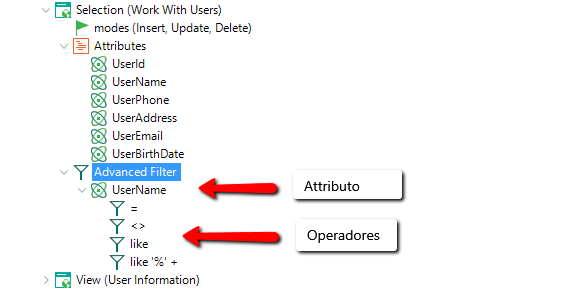
In the Advanced Filter node you have the Max Filters which allows you to define how many filters are to be configured in execution.
For example, if a Max Filters = 2 is defined for a UserName attribute with the operators that are seen in the image, the following behavior will be displayed.
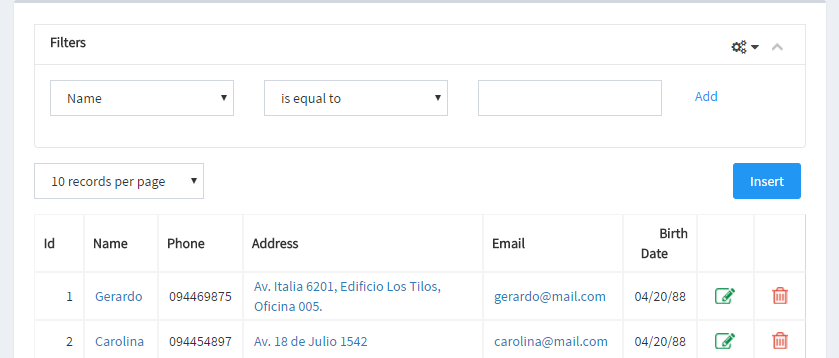
In the Filters panel a first combo is presented which are the attributes that were added in the advanced filters, the second combo corresponds to the operators for the attribute selected in the first combo and the third field is where the value to be filtered is going to be introduced.
The Control Type of the value to be filtered depends on the data type of the attribute, the user also has the option of configuring this control by means of the Control Type property present in the attribute node. This property is explained more in detail in the entry of this manual that has the name “Properties of Attributes and Variables”.
Attributes (Filter Attribute)
In the attributes there are several properties for their configuration, many of them are similar to the Basic Filters, the different ones are explained in this section:
- When: allows the user to define a condition to determine when he wants the filter to be applied.
- Case Sensitive: allows to define if the condition of the filter will be Case Sensitive or not. This property depends on the configuration of the DBMS that is being used.
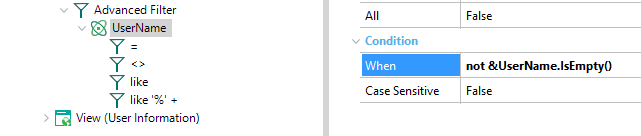
Operators (Filter Operator)
The operators have the following properties:
- Caption: define the text to be displayed by the operator in the web combo.
- Operator: operator to apply. The operator to apply in this case must be valid for the data type of the attribute that contains it.